By Jett Peters
When processing regions that contain a high amount of dust and narrowband signal, it is often best to combine an RGB image with narrowband data. However, knowing how to do this effectively can be challenging. Today, I would like to share a method to simplify this process. Most of us are comfortable combining LRGB or using narrowband color palettes like SHO. However, when it comes to mixing LRGB and narrowband data, things become much more complicated. There are many ways to do this, including pixel math, but pixel math can be intimidating. Many of us may not fully understand what the expressions are doing, making it difficult to adjust the parameters effectively. For this reason, I want to highlight a PixInsight script that allows for a simple and very effective combination of LRGB and narrowband data—and it’s not just limited to H-alpha.
The script I am referring to is “CombineRGBAndNarrowband.” This script is part of the “Toolbox” script, which needs to be installed in PixInsight.
Installing the script:
- Open Pixinsight and navigate to “Resources”, then “Updates”, and then “Manage Repositories.”
- Click the add button and past the following link: https://www.ideviceapps.de/PixInsight/Utilities/
- Click OK and then return to “Resources”, then “Updates”, and click “Check for updates.” This will update PixInsight and add the scripts.
To find the script in PixInsight, go to Scripts at the top of the page, navigate to “Toolbox,” and click on “CombineRGBAndNarrowband.”
This should open the following window.
The RGB image is the one you have already created. The narrowband boxes are for your narrowband files. You can fill all of these narrowband boxes (if you have H-alpha and OIII data, for example), or if you only have H-alpha, you can place that image in the narrowband red box and leave the others blank.
Once you have added the RGB image, the script will show a preview, which will update when you add your narrowband files. This allows you to control how much narrowband data you want to incorporate. It also enables you to add a narrowband composite, and the script will automatically separate the channels for you. For example, you can upload an RGB image to the RGB box, then add an HOO (H-alpha, OIII, OIII) composite to the narrowband red box, and the script will handle the rest.
Here is an example from my ongoing Sh2-129 project.
With my RGB image added to the script it shows this:
Next I add my HOO composite:
As you can see, this made a huge difference, and the script did all the work! I didn’t even change any of the default settings. Using this technique, I was able to process this preliminary image of Sh2-129: